Facebook Messenger
Set up Messenger to deliver messages to your customers.
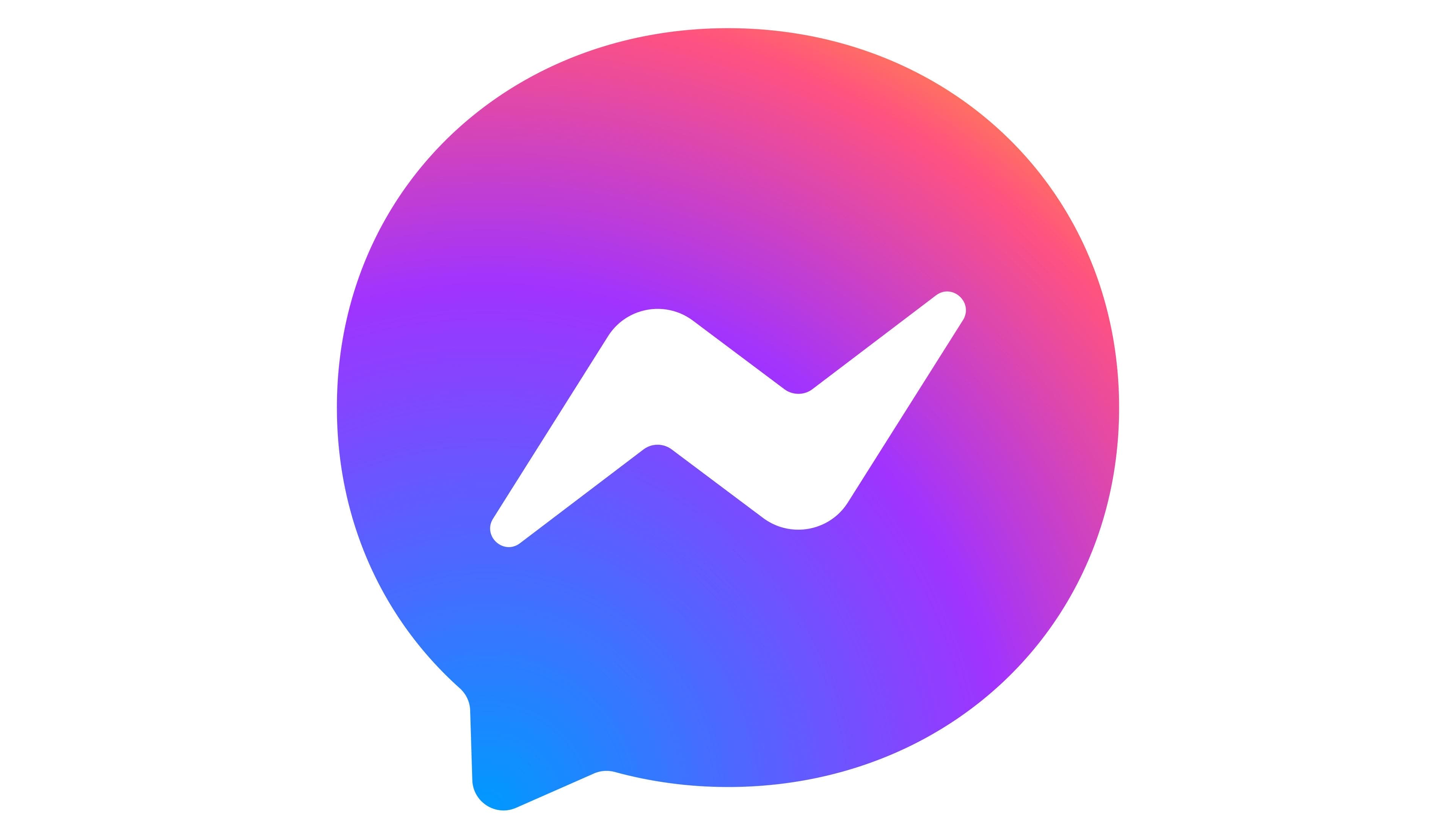
You can use Messenger to send messages to your users, or engage with them in two-way conversations.
Use Messenger
You must ensure you have reviewed and comply with Messenger’s policies.
Permission
To contact your customers using Messenger you must gain permission from them.
There are a number of ways you can do this:
Web plugins
Meta provide web plugins you can add to your website to invite customers to allow you to interact with them through Messenger.
Available plugins:
- Message Us
Takes the person directly to Messenger and allows them to initiate a conversation with you.
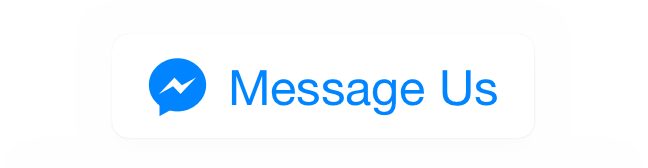
Learn more about how to use these web plugins with Dotdigital in our Enterprise Communications API reference.
Messenger Codes
You can place a scannable Messenger code on your app, website, or in your documentation to allow customers to scan it to initiate a conversation with you.
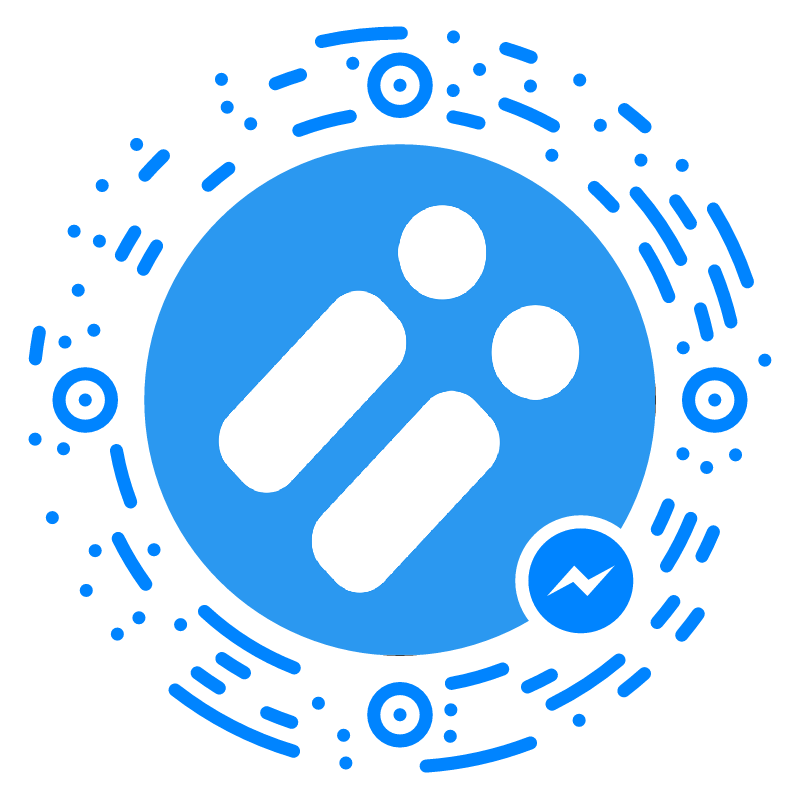
Instant Game players
If you're creating Facebook Instant Games, then you can message your players using our services to encourage re-engagement.
Learn more in the Facebook developer documentation.
With Instant Games you can receive a callback when a player completes a gaming session, and part of the data about the player is a Messenger ID that can be used to contact the gamer. You can use this value in the fbMessengerId field in the to block with the Enterprise Communications API to send a message to them, or alternatively import them as profiles and use our Broadcast tool.
Set up Messenger
1. Create and publish your Facebook page
First, you must create a Facebook page for your company or product that you want to communicate from. If you already have a Facebook page then you can skip to the next section.
Learn how to set up a Facebook page here.
Ensure your Facebook page is publishedIf you leave your Facebook page in an unpublished state you can’t send messages properly from your page. You must ensure it has been published prior to testing messaging.
2. Configure the Messenger channel
Facebook page administrator login requiredTo set up Messenger as a channel for your API Space you must be able to log in as an administrator for your chosen Facebook page.
Once you have set up your Facebook page, you need to configure the Messenger channel in the portal.
To do this:
-
Log in to the portal and go to Channels > Configure.
-
Select Set up in the Messenger section.\

-
In the Configure Messenger window, select Confirm.
Ensure you have a login to Facebook with administrator rights to your chosen Facebook page.\

-
Select Login and enter your credentials to log in as a page administrator for your chosen Facebook page.
-
Expand the Choose one drop-down menu and select the Facebook page that you want to use.
-
Select Use Phone Numbers if you have enabled Customer Matching on your Facebook page.
-
Select Save.\
Facebook administrator's password changeThe token we generate whilst linking your Facebook page to us is revoked when you change the password for the Facebook administrator that was used to link the page. Therefore you must ensure you repeat the page linking if you update your password.️
The Facebook user must remain an administratorThe Facebook user used to setup the page link must remain as a Facebook administrator. If the user loses administrator permissions to your page, you must repeat the page linking process with a new page administrator to avoid a loss of service on the channel.
Now that you have setup your Facebook page and configured the channel in the portal, you’re ready to send messages.
Learn more about sending using Messenger in our Enterprise Communications API reference.
Updated 2 months ago
